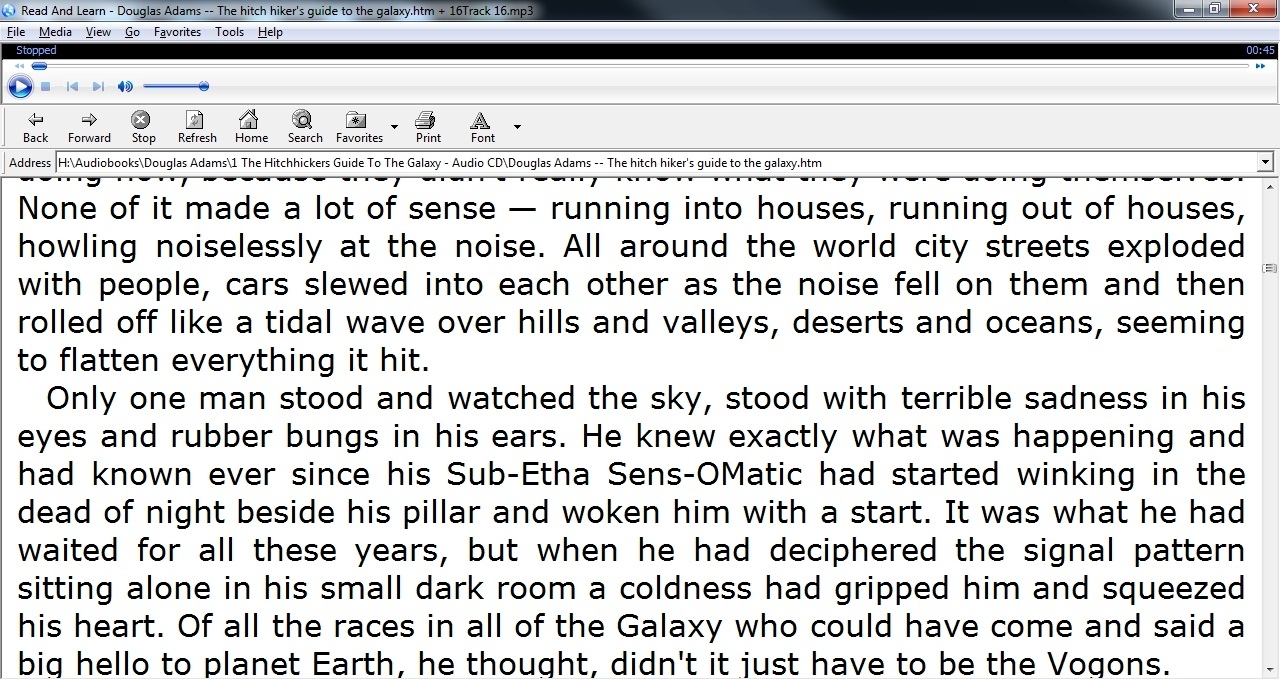|
|
Begin to work with Read And Learn - Open the html file with text you want to read – either choose menu “File”->”Open Text” or press “Ctrl+O” and choose the file. - Open the sound file you want to hear - either choose menu “File”->”Open Media” or press “Ctrl+M” and choose the file. - Choose menu “Media”->”Play or Pause” or press “Space” key. - To stop playing the sound file either choose menu “Media”->”Play or Pause” or press “Space” key. - To save position in the text and media files select some text (3 – 7 words) in text file opened and either choose menu “File”->”Save Bookmark” or press “Ctrl+S” keys. Read And Learn will save the selected text, media file name, text file name, etc… - To open the saved in the files position either choose menu “File”->”Open Bookmark” or press “Ctrl+B” keys. Read And Learn can help you use a dictionary. It should be a dictionary which can be launched by pressing hotkeys like “Ctrl+Insert+Insert”; such as StarDict, GoldenDict, ABBYY Lingvo. For this purpose Read And Learn can generate a customizable key sequence which will be launched when you double click a word in the html document opened. Setting up a dictionary: - Exit the dictionary. - Choose menu “Tools->Customize”. You will see an “Action Settings” window. - Set check on “Emulate key sequence” checkbox in an “Action Settings” window. - Press button “Change key sequence” in an “Action Settings” window. - Press button “Clear” in the “change key sequence” window. - Press the key sequence you want Read And Learn launch for you at double click. - Press the button “OK” in the key “change key sequence” window and press button “OK” in the “Action Settings” window. - Now the key sequence to launch the dictionary is tuned up. You can check it after you launch the dictionary – just doubleclick a word in a html document opened and dictionary should show you the translation of the word you selected in Read And Learn. In the “Action Settings” window you can set up other options. - “Pause media on doubleclick” – if checked, the media playing will be paused after double clicking on text. - “Continue play media again on click” – if checked, the media playing will continue with mouse click after being stopped. - “Wait for doubleclick to continue playing media again on click” - if there is some number, the restoring of the media playing after mouse click will be delayed by the chosen number of millisecond. - “Emulate key sequence when just one word is selected” - if checked, Read And Learn will emulate the key sequence when just one word is selected. - “Play or Pause Media on click“ – if checked, Read And Learn will play or pause media with a mouse click. - “Play or Pause Softly” – if checked, Read And Learn will remove sizzling at play/pause while playing sound file.
Read and learn screenshot: view with mediabar and internet bar
|
|
© dandy |